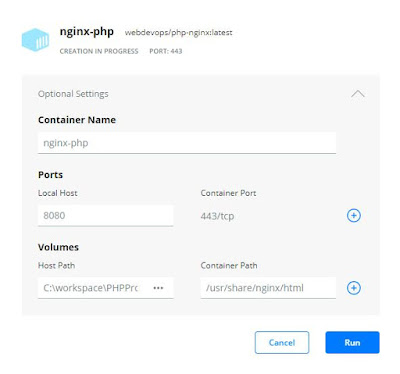- 使用 php 程式語言操作資料庫系統!
- 本練習將利用 Docker ,啟動 nginx + PHP 網站執行環境
- 本練習將利用 Docker ,啟動 mysql 網站執行環境
PHP 連結 MySQL 資料庫
- 利用 Docker,開啟 php-nginx 以及 mysql 兩個容器!
docker run --name nginx -d -p 443:443 -v c:\workspace\phpexercise:/app php-nginx docker run --name mysql -d -p 3306:3306 -e MYSQL_ROOT_PASSWORD=Hello123 mysql:latest
- 登入 mysql 容器,進行帳號密碼設定:
docker exec -it mysql bash mysql -u root -p CREATE USER 'root'@'%' IDENTIFIED by 'Hello123'; ALTER USER 'root'@'%' IDENTIFIED WITH mysql_native_password BY 'Hello123'; GRANT ALL PRIVILEGES ON *.* TO 'root'@'%'; FLUSH PRIVILEGES; exit exit
- 遠端登入 MySQL ,建立使用者帳號、密碼,以及建立資料庫與授權!
mysql -u root -h 10.1.1.32 -p CREATE USER 'peter'@'%' IDENTIFIED by 'World123'; ALTER USER 'peter'@'%' IDENTIFIED WITH mysql_native_password BY 'World123'; CREATE DATABASE hello; GRANT ALL PRIVILEGES ON hello.* TO 'peter'@'%'; FLUSH PRIVILEGES; exit
- 利用新建立的帳號,建立一個資料表:
mysql -u peter -h 10.1.1.32 -p use hello; CREATE TABLE connects ( id INTEGER PRIMARY KEY, name VARCHAR(150), email VARCHAR(150), phone VARCHAR(20) ) ENGINE=InnoDB; show columns from connects; exit - 測試連線是否正常:connections.php
<?php
//測試連線是否正常
try {
$db = new PDO('mysql:host=10.1.1.32;dbname=hello','peter','World123');
if (isset($db)) printf("Connection Success");
} catch(PDOException $e) {
printf("Could not connect to the database: %s ",$e->getMessage());
}
?>
- 新增資料至 connects 資料表:
- 建立表單檔案:hello.htm
<!DOCTYPE html>
<html lang="en">
<head>
<meta charset="UTF-8">
<meta http-equiv="X-UA-Compatible" content="IE=edge">
<meta name="viewport" content="width=device-width, initial-scale=1.0">
<title>Document</title>
</head>
<body>
<form action="hello.php" method="post">
<label for="id">ID:</label>
<input type="text" name="id"><br>
<label for="name">Name:</label>
<input type="text" name="name"><br>
<label for="email">Email:</label>
<input type="text" name="email"><br>
<label for="phone">Phone Number:</label>
<input type="text" name="phone"><br>
<input type="submit" value="submit">
<input type="reset" value="reset">
</form>
</body>
</html> - 建立新增資料檔案 hello.php
<?php
require_once "connections.php";
$id = intval(trim($_POST['id']));
$name = trim($_POST['name']);
$email = trim($_POST['email']);
$phone = trim($_POST['phone']);
printf($id.$name.$email.$phone);
try {
$runSQL = $db->prepare('INSERT INTO connects(id,name,email,phone) VALUES (?,?,?,?)');
$runSQL->execute(array($id,$name,$email,$phone));
$runSQL->fetchAll();
printf ("Insert data success ...");
} catch (PDOException $e2) {
printf("Could not connect to the database: %s ",$e2->getMessage());
}
?>
- 建立表單檔案:hello.htm
- 查詢資料方式
- 新增查詢資料檔案:lists.php
<!DOCTYPE html>
<html lang="en">
<head>
<meta charset="UTF-8">
<meta http-equiv="X-UA-Compatible" content="IE=edge">
<meta name="viewport" content="width=device-width, initial-scale=1.0">
<title>Document</title>
</head>
<body>
<table border="1">
<tr>
<th>ID</th>
<th>Name</th>
<th>Email</th>
<th>Phone</th>
</tr>
<?php
require_once "connections.php";
$runSQL = $db->prepare("SELECT * FROM connects;");
$runSQL->execute();
printf("<tr>");
while ($row = $runSQL->fetch()){
printf("<td>%d</td>",$row[0]);
printf("<td>%s</td>",$row[1]);
printf("<td>%s</td>",$row[2]);
printf("<td>%s</td>",$row[3]);
}
printf("</tr>");
?>
</table>
</body>
</html>
- 新增查詢資料檔案:lists.php
- 修改資料內容:
- 新增修改內容的表單:modify.html
<!DOCTYPE html>
<html lang="en">
<head>
<meta charset="UTF-8">
<meta http-equiv="X-UA-Compatible" content="IE=edge">
<meta name="viewport" content="width=device-width, initial-scale=1.0">
<title>Modify Data</title>
</head>
<body>
<form action="modify.php" method="POST">
<label for="">指定姓名:</label>
<input type="text" name="name"><br>
<label for="">修改電話:</label>
<input type="text" name="phone"><br>
<label for="">修改 E-mail:</label>
<input type="text" name="email"><br>
<input type="submit" value="Submit"><input type="reset" value="Reset">
</form>
</body>
</html> - 新增修改內容的程式:modify.php
<?php
require_once "connections.php";
if (is_null($_POST['name'])){
echo "<script>alert('退出!');history.back();</script>";
}
if (!(is_null($_POST['phone']))){
$phone = trim($_POST['phone']);
$name = trim($_POST['name']);
$runSQL = $db->prepare("UPDATE connects SET phone = ? where name = ?;");
$runSQL->execute(array($phone,$name));
}
if (!(is_null($_POST['email']))){
$email = trim($_POST['email']);
$name = trim($_POST['name']);
$runSQL = $db->prepare("UPDATE connects SET email = ? where name = ?;");
$runSQL->execute(array($phone,$name));
}
echo "<script>alert('退出!');history.back();</script>";
?>
- 新增修改內容的表單:modify.html
- 刪除資料內容:
- 新增刪除內容的表單:del.html
<!DOCTYPE html>
<html lang="en">
<head>
<meta charset="UTF-8">
<meta http-equiv="X-UA-Compatible" content="IE=edge">
<meta name="viewport" content="width=device-width, initial-scale=1.0">
<title>Document</title>
</head>
<body>
<form action="del.php" method="POST">
<label for="">指定姓名:</label>
<input type="text" name="name"><br>
<input type="submit" value="Submit"><input type="reset" value="Reset">
</form>
</body>
</html> - 新增刪除內容的程式:del.php
<?php
require_once "connections.php";
if (is_null($_POST['name'])){
echo "<script>alert('退出!');history.back();</script>";
} else {
$name = trim($_POST['name']);
$runSQL = $db->prepare("DELETE FROM connects where name = ?;");
$runSQL->execute(array($name));
}
echo "<script>alert('退出!');history.back();</script>";
?>
- 新增刪除內容的表單:del.html